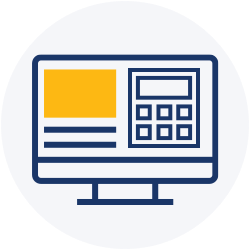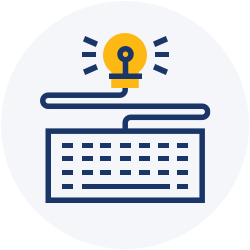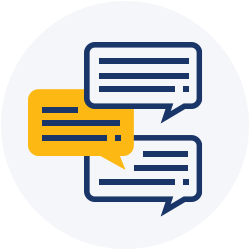If your device is set to automatically update, it should happen seamlessly. If auto-updates are not enabled on your device, you will need to manually update the app.
How can I update to the latest app?
Once a new version is released, you may follow these steps:
For any Android device:
1) Open the Google Play Store
2) Tap the three horizontal lines in the upper-left corner of the screen
3) Tap “Settings”
4) Tap “auto-update apps”
5) A pop-up window will ask you to select the your auto-update preference, then select done.
If you do not want to have automatic updates, but need to manually update the application, you would need to:
1) Open the Google Play Store on the Android device
2) Tap the three horizontal lines in the upper-left corner of the screen
3) Tap “My Apps & Games”
4) You can update all their apps or tap our application to start the update
For any iOS device:
1) Open the “Settings” app on your iOS device
2) Tap on “App Store”
3) Toggle on “App Updates” to turn on automatic app updates
If you do not want to have automatic updates, but need to manually update the application, you would need to:
1) Open the “App Store” on the iOS device
2) Tap your user profile icon in the upper right corner
3) Scroll down to “Available Updates”
4) Tap “Update” next to our application to update only our app or tap “Update All” to update all of your applications