Online Bill Pay lets you make individual or recurring electronic payments from your Acadia FCU account.
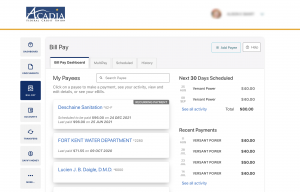
If you juggle rent, cable, and electricity bills, or wish you didn’t need to log into separate accounts to make all these payments, online Bill Pay can save time and help you avoid late fees. It’s also a perfect solution for miscellaneous bills such as garbage or snow removal, or any time you would be inclined to mail a check. Acadia FCU will issue and mail the check for you (or send the payment electronically, for vendors that accept electronic payments), and simplify your life.
Bill Pay is a free service offered to members of Acadia FCU. To enroll, you must log into your Digital Banking account and follow these steps:
Enroll
New users can simply select the Bill Pay Widget; read and accept the disclosure and start setting up Payees. Existing users of Bill Pay can refer to these steps if needed.
Add a Payee
Members will need to add payees before payments can be made. Payees are categorized as either business or personal.
Payee is a business:
- Click the Add Payee button.
- In the pop-up box, select Business and click the Next button.
- Enter the Name of Business, the Zip Code, select a Default Funding Account, and click the Next button.
Payee is a person:
- Click the Add Payee button.
- In the pop-up box, select Person and click the Next button.
- Enter the Payee Name, select a Payment Method, and click the Next button.
- Enter the payee’s Address, Phone Number, Nickname, and click the Add Payee button.
TIP: Duplicate payees will only be rejected if the nickname, account number and address are all the same.
Make a Payment
The Make a Payment tab allows members to schedule single and recurring payments to the selected payee.
To make a payment from a computer, use the following steps. Bill Pay from a mobile device steps that follow for making a payment on your Mobile device. The numbering of steps is the same and the experience is similar.
Make a payment from a computer:
- Select the Payee you want to send money to
- Select the Account you wish pay from (checking, savings, etc.)
- Enter an Amount to pay
- Enter the Frequency of the payment
- Select the Payment Date
- Select the Delivery Method
- Enter a Memo (optional)
- Submit payment
- Review details for accuracy in pop-up window, Submit payment
Make a payment from a mobile device:
- Select the Bill Pay widget
- Select Make a Payment
- Tap the Payee and choose who you wish to pay
- Select the Account you wish pay from (checking, savings, etc.)
- Enter an Amount to pay
- Select the Delivery Method
- Select the Payment Date
- Enter the Frequency of the payment
- Confirm payment
- Review details for accuracy, Submit payment
Please note:
1.) If the payee was paid previously, there will be a Last Amount/Last Paid indicator button below the Amount field. When clicked, the Last Amount will automatically populate the Amount field.
2.) If the day of the month is a weekend or holiday, then the earliest business day is selected for that month only. The specified day of the month will be used again for the next month.
If the payment succeeds, a success message will appear with the options to Print Confirmation, Return to Payees, or Go to Payment Activity.
If you have any questions about using Bill Pay, please click the Live Support bubble at the lower right corner of this screen, send a message using the Secure Message Center within your Digital Banking account, or call 1-855-692-2234. We’re happy to help!
